The Ultimate Guide to Bitwarden: What You Need to Know
Let’s face it! Password security is a mess. Between phishing scams, data breaches, and the fact that most people still use "123456" as their go-to password, it’s a miracle more of us haven’t been hacked yet. That’s where Bitwarden comes in. Unlike the bloated, overpriced password managers out there, Bitwarden is lean, open-source, and just works.
Whether you're a freelancer juggling dozens of logins or a business tightening security with 2FA, Bitwarden handles it without the usual headaches. But is it actually safe? How does it stack up against the competition? And why should you trust it with your most sensitive data?
We’ll break it all down, no fluff, no jargon. By the end, you’ll see why security nerds and everyday users alike swear by Bitwarden. Let’s dive in.
What is Bitwarden?
Bitwarden isn’t just another password manager, it’s the rare tool that balances security, simplicity, and transparency without breaking the bank. Unlike closed-source alternatives that operate like black boxes, Bitwarden’s open-source nature means anyone can inspect its code. And with a zero-knowledge encryption model, your passwords stay locked away where only you can access them, not even Bitwarden’s team can peek inside.
Why Bitwarden Stands Out
1. Military-Grade Encryption (That Actually Works)
Bitwarden uses AES-256 encryption, the same standard trusted by banks and governments. But here’s the kicker: everything gets encrypted on your device before it ever touches the cloud. No backdoors, no shady data collection. Just your passwords, locked down tight.
2. Works Everywhere (Seriously, Everywhere)
Desktop? Check. Phone? Check. Browser? Yep. Bitwarden runs on Windows, macOS, Linux, Android, and iOS, with extensions for Chrome, Firefox, Edge, and Safari. No more frantic password resets because you switched devices.
3. Two-Factor Authentication (2FA) Done Right
Tired of SMS codes? Bitwarden supports authenticator apps (Google Authenticator, Authy), hardware keys (YubiKey), and even Duo Security. Plus, it’s ahead of the curve with passkey support, nudging us closer to a password-free future.
4. Share Passwords, Without Actually Sharing Them
Need to give a teammate access to a login? Bitwarden lets you share credentials securely, without exposing the actual password. And for personal users, the Emergency Access feature (Premium-only) ensures trusted contacts can reach your vault if something happens to you.
5. Open-Source & Audited (No Blind Trust Needed)
Most security tools ask you to take their word for it. Bitwarden puts its code on GitHub for anyone to review and regularly brings in third-party auditors (like Cure53) to double-check its defenses.
6. Built for Businesses (Without the Enterprise Bloat)
GDPR HIPAA SOC 2, Bitwarden checks the boxes for compliance. And if your company prefers full control, self-hosting is an option. No forced cloud subscriptions, no sneaky vendor lock-in.
Who’s Bitwarden For?
Individuals who want a free, unlimited password manager that doesn’t cut corners on security.
Teams needing secure sharing, SSO integration, and detailed access logs.
Tech-savvy users who prefer open-source software and self-hosting.
Bottom line? Bitwarden proves you don’t need to pay a premium for top-tier security. It’s the rare tool that respects your privacy—without making you jump through hoops to use it.
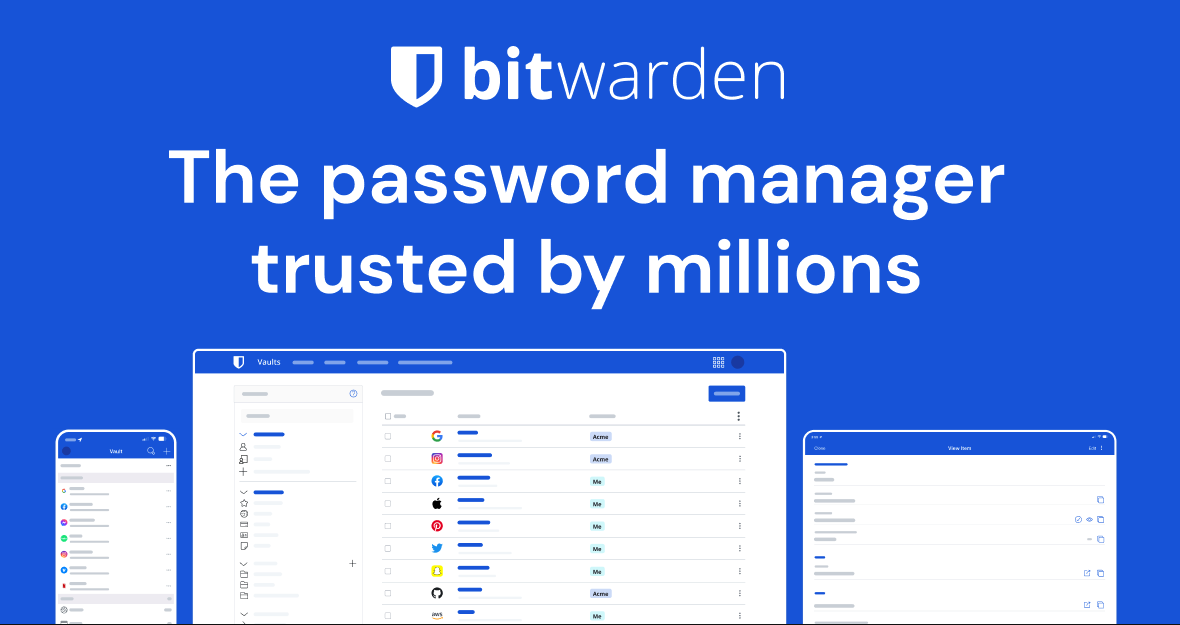
Is Bitwarden Actually Safe?
Let’s cut to the chase: Yes, Bitwarden is safe, but how it’s safe matters more than the marketing fluff. Here’s why security experts and privacy nerds trust it with their most sensitive logins.
Why Bitwarden Earns Trust
1. Zero-Knowledge Encryption – Your Data, Your Rules
Bitwarden uses AES-256 encryption (the same stuff banks rely on), but the real win is its zero-knowledge setup. Your master password never leaves your device, it encrypts/decrypts everything locally before syncing. Even if Bitwarden got hacked (which it hasn’t), attackers would hit a wall of encrypted gibberish.
2. Open-Source & Audited – No Smoke and Mirrors
Most password managers say "trust us." Bitwarden says "check the code yourself." Its entire codebase is open on GitHub, regularly audited by firms like Cure53, and scrutinized by independent researchers. No hidden backdoors, no shady data hoarding, just verifiable security.
3. 2FA Options That Actually Matter
A master password alone isn’t enough. Bitwarden supports:
Authenticator apps (Google Authenticator, Authy)
Hardware keys (YubiKey, FIDO2)
Biometric logins (fingerprint, Face ID)Skip SMS codes, they’re the weak link in 2FA.
4. A Clean Security Record (Unlike Some Competitors)
Bitwarden hasn’t had a major breach. Even if its servers were compromised, your vault stays locked tight without your master password. Compare that to LastPass’s track record, and the choice gets obvious.
Extra Security Layers You’ll Actually Use
Password Generator: Ditch "Password123" for random, uncrackable logins.
Vault Timeout: Auto-locks your vault if you walk away.
Self-Hosting: For control freaks (in a good way), host it yourself.
The Real Risks (And How to Avoid Them)
Bitwarden’s security is rock-solid—but you can still screw it up. Here’s how:
Using a Weak Master Password
Bad: password123
Good: PurpleFridge$RunsAt3AM! (long, unpredictable, memorable)
Pro Tip: Use a passphrase, not just a password.
Skipping 2FA
If your master password leaks, 2FA is your last line of defense. Turn it on.
Falling for Phishing
Never enter your master password on a sketchy site. Always verify the URL.
Final Verdict: Should You Trust Bitwarden?
Absolutely. It’s one of the few password managers that combines military-grade security, open-source transparency, and actual affordability.
Just don’t half-ass your master password, enable 2FA, and you’ll sleep soundly knowing your logins are safer than 99% of people still using sticky notes.
Bitwarden vs. LastPass, 1Password & KeePass: Which One Wins?
Picking a password manager isn’t just about features, it’s about trade-offs. Here’s the real breakdown of how Bitwarden stacks up against the competition.
Bitwarden vs. LastPass: Security Over Shine
Security & Transparency
Bitwarden: Open-source, zero-knowledge encryption, no major breaches.
LastPass: Closed-source, multiple high-profile breaches (2022 was rough).
Winner: Bitwarden, no contest.
Pricing
Bitwarden: Free tier lets you sync unlimited devices. Premium is just $10/year.
LastPass: Free tier locks you to one device type (mobile or desktop). Premium costs more for fewer features.
Winner: Bitwarden, unless you love paying extra.
User Experience
LastPass has a slicker UI, but after their security fiascos, do looks even matter?
Bitwarden is functional, not flashy, but it works.
Verdict: If you prioritize security over polish, Bitwarden wins.
Bitwarden vs. 1Password: Open-Source vs. Premium Polish
Transparency
Bitwarden: Fully open-source. Anyone can audit the code.
1Password: Proprietary (though they do third-party audits).
Winner: Bitwarden, if you distrust "trust us" security.
Pricing
Bitwarden: Free plan available. Premium is dirt cheap.
1Password: No permanent free plan. Starts at $36/year.
Winner: Bitwarden, unless you’re allergic to saving money.
Features
1Password has Travel Mode (hide vaults at borders) and a "Secret Key" for logins.
Bitwarden counters with self-hosting and better import tools.
Verdict: If you need Travel Mode, go 1Password. Otherwise, Bitwarden’s value is unbeatable.
Bitwarden vs. KeePass: DIY vs. Convenience
Control
KeePass: Fully offline, ultra-secure, but you manage everything.
Bitwarden: Cloud-synced but still zero-knowledge.
Winner: KeePass for paranoids, Bitwarden for normal humans.
Usability
KeePass feels like a 2005 spreadsheet.
Bitwarden just works across all devices.
Verdict: If you’re a tinkerer, KeePass. For everyone else, Bitwarden.
Final Take: Who Should Pick Which?
Choose Bitwarden if: You want max security + affordability without fuss.
Choose LastPass if: You enjoy post-breach panic.
Choose 1Password if: You’ll pay extra for polished features.
Choose KeePass if: You host your own VPN for fun.

Bitwarden isn’t perfect—but for most people, it’s the best balanced choice. No breaches, no BS pricing, and no closed-door code. What’s not to love?
Does Bitwarden Autofill Passwords on iPhone and Android?
Absolutely. Bitwarden’s autofill works smoothly on both iOS and Android, letting you log into apps and websites with just a tap, no more fumbling with copy-paste or trying to remember complex passwords.
Here’s exactly how to set it up for each platform:
On iPhone (iOS)
Bitwarden integrates with Apple’s native autofill system, making it easy to access your logins without leaving your browser or apps.
Enable Autofill in Settings:
Open Settings → Passwords → Password Options.
Toggle on "AutoFill Passwords and Passkeys."
Under "Use passwords and passkeys from, " select Bitwarden (and disable Apple Keychain if you want to avoid conflicts).
Using Autofill:
When you tap a login field, iOS will show a "Passwords" prompt above the keyboard.
Select Bitwarden, authenticate (Face ID/Touch Code), and your credentials will fill instantly.
On Android
Android’s autofill framework lets Bitwarden work seamlessly across apps and browsers, with extra features for newer devices.
Enable Autofill Service:
Open the Bitwarden app → Settings → Autofill.
Tap "Autofill Service" and toggle it on.
You’ll be redirected to Android’s system settings—select Bitwarden as your default autofill provider.
Inline Autofill (Android 11+) (Best for a smoother experience):
In Bitwarden’s Autofill settings, enable "Use Inline Autofill."
This places login suggestions directly in your keyboard (Gboard/Samsung Keyboard).
How It Works:
When you tap a login field, Bitwarden detects it and shows a popup (or keyboard suggestion).
Select your saved login, authenticate, and you’re in—no typing required.
Why This Matters
Security: Autofill prevents typos or accidentally pasting passwords into the wrong field.
Convenience: No more switching between apps to copy credentials.
Cross-Platform Consistency: Whether you’re on iPhone or Android, Bitwarden works the same way.
Just enable it once, and logging in becomes effortless, while keeping everything encrypted and secure.
How to Securely Share Passwords with Family or Colleagues Using Bitwarden
Sharing passwords is often necessary, whether it’s giving your partner access to a streaming account or collaborating with coworkers on a business login. But sending credentials over email, text, or Slack is a security disaster waiting to happen. Bitwarden solves this with encrypted sharing features that let you exchange passwords safely without exposing the actual credentials.
Here’s a detailed guide on how to share passwords securely using Bitwarden, covering individual sharing, shared collections for teams/families, and emergency access for trusted contacts.
Method 1: Sharing a Password with One Person (One-to-One Sharing)
Best for: Sharing a single login with a family member, friend, or colleague.
Steps:
Open your Bitwarden vault (via the web app, desktop app, or browser extension).
Find the login you want to share and click the "Share" option (represented by a share icon).
Enter the recipient’s email address, they must have a Bitwarden account.
Set permissions:
"View Only": The recipient can autofill the password but can’t see or edit it.
"Edit": The recipient can view, modify, and even delete the password.
Click "Save"—Bitwarden will send an encrypted version of the login to the recipient.
Important Notes:
The recipient must accept the shared item in their Bitwarden vault.
You can revoke access anytime by unsharing the password.
Bitwarden never sends the actual password, only an encrypted copy that only the recipient can decrypt.
Method 2: Using Shared Collections (For Teams or Families)
Best for: Managing multiple shared logins (e.g., Netflix, work accounts, or household bills).
Steps:
Create a Collection:
Go to "Collections" in your Bitwarden vault (under "My Vault").
Click "New Collection" and name it (e.g., "Family Accounts" or "Team Logins").
Add passwords to the Collection:
Drag and drop existing logins into the Collection.
Or create new logins directly inside it.
Invite users:
Click "Manage People" and enter the email addresses of those you want to share with.
Set permissions per user:
"View Only": Can use but not edit passwords.
"Edit": Can modify or delete logins.
"Admin": Can add/remove users and change permissions.
Benefits of Shared Collections:
Instant sync: Any changes update for everyone immediately.
Centralized control: No need to reshare if a password changes.
Better security: No passwords are ever exposed in plain text.
Method 3: Emergency Access (For Trusted Contacts)
Best for: Granting a family member or colleague access in case of an emergency.
Steps:
Go to "Settings" → "Emergency Access" in your Bitwarden vault.
Add a trusted contact’s email (they must have a Bitwarden account).
Set a waiting period (e.g., 1 day, 7 days) this delay prevents instant unauthorized access.
If needed, your contact can request access. After the waiting period, they can log in.
Important Notes:
They never see your master password—only the shared items.
You can revoke access anytime if no longer needed.
Security Best Practices for Sharing Passwords
Never share via email/text, always use Bitwarden’s encrypted sharing.
Use Collections for teams/families, more efficient than one-off shares.
Enable 2FA for all users, prevents unauthorized logins.
Regularly audit shared access, remove inactive users.
Why Bitwarden’s Sharing is Safer Than Email or Slack
End-to-end encrypted: Only you and the recipient can decrypt the passwords.
No plain-text exposure: Unlike copy-pasting into a chat, Bitwarden keeps credentials hidden.
Revocable access: If someone leaves your team or family, you can instantly cut off their access.
Bitwarden makes sharing passwords secure, simple, and stress-free, without compromising safety. Whether for personal use or business, it’s the smart way to handle shared logins.
Bitwarden Pricing in 2025
Let’s be real—most password managers either cost a fortune or skimp on features. Bitwarden manages to dodge both traps, offering enterprise-grade security at prices that feel almost too reasonable. Here’s the full breakdown of what you’ll pay (and more importantly, what you’ll get) in 2025.
Bitwarden’s Pricing Tiers: From Free to Power User
1. Free Plan ($0) – The "Wait, This Is Actually Good?" Tier
Unlimited passwords (no sneaky caps)
Sync across all devices (phone, laptop, tablet, no "pay to unlock" nonsense)
Basic 2FA (authenticator apps or email codes)
Share logins with one other person (handy for couples or close collaborators)
Who it’s for: Casual users, students, or anyone who wants a real password manager without paying a cent. Most competitors’ free plans feel like demos, Bitwarden’s is legit.
2. Premium ($10/year) – The "Why Wouldn’t You?" Upgrade
For less than the cost of a Netflix subscription, you get:
1GB encrypted file storage (great for sensitive docs)
Built-in TOTP authenticator (ditch Google Authenticator)
Advanced 2FA (YubiKey, FIDO2, Duo)
Emergency Access (let a trusted contact into your vault if needed)
Vault health reports (flags weak/reused passwords)
Bitwarden Send (securely share files/notes)
Who it’s for: Privacy-conscious users who want extras like hardware key support or encrypted file storage. At $0.83/month, it’s a steal.
3. Families ($40/year for 6 users) – The "Household Security Upgrade"
All Premium features for everyone
Unlimited sharing between family members (no more yelling "What’s the WiFi password?")
1GB storage per user + 1GB shared
Who it’s for: Families splitting streaming logins, bills, or joint accounts. Cheaper than buying individual Premium plans.
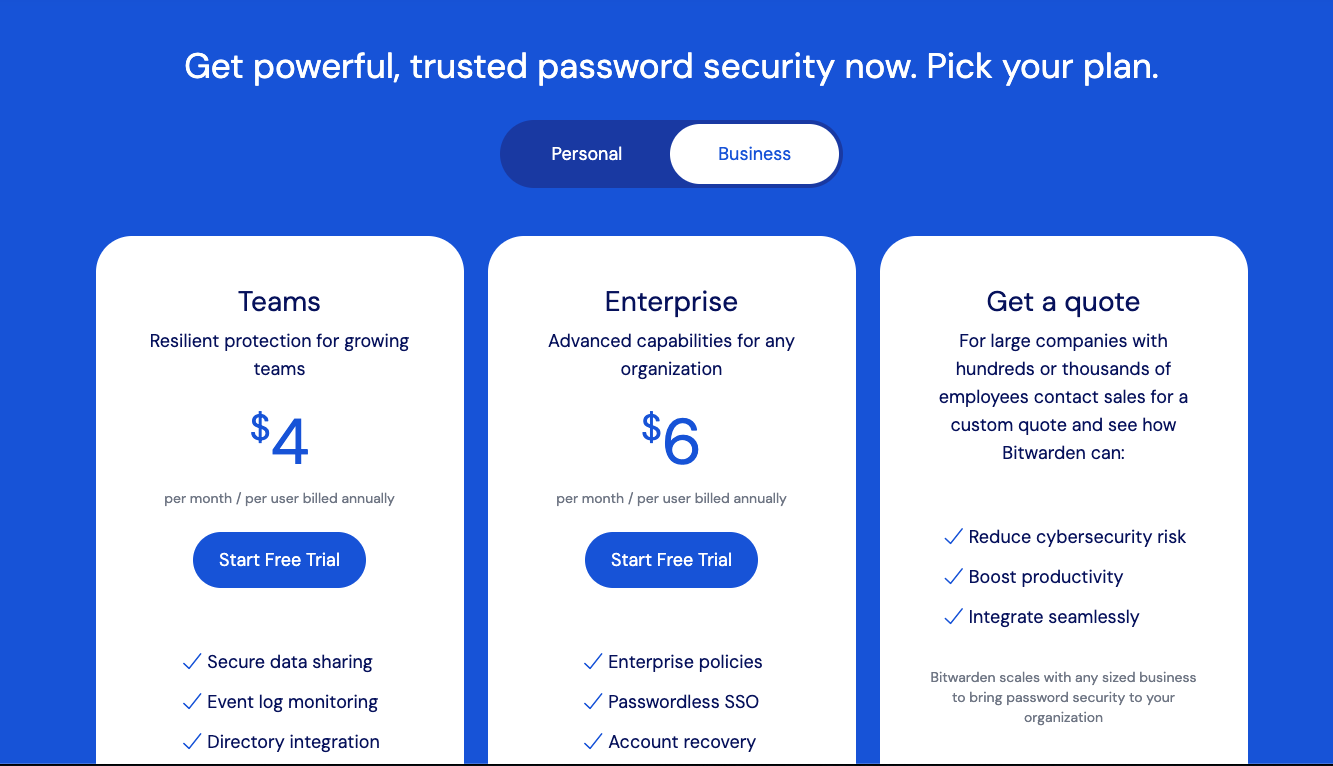
4. Teams ($4/user/month) – The "Small Business Secret Weapon"
Unlimited shared collections (organize logins by department)
API access (for custom integrations)
Audit logs (track who accessed what)
SCIM support (for IT teams)
Who it’s for: Startups and SMBs that need secure password sharing without enterprise complexity.
5. Enterprise ($6/user/month) – The "Fort Knox" Plan
Everything in Teams, plus:
Passwordless SSO (log in without master passwords)
Self-hosting options (keep everything on your servers)
Custom roles/policies (granular control for IT)
Free Families plans for employees (nice perk)
Who it’s for: Large orgs with compliance needs (HIPAA, GDPR) or paranoid security teams.
The Verdict: Is Bitwarden Worth It?
For individuals: The Free plan is shockingly capable, but Premium is a no-brainer for $10/year.
For families: At ~$6.70/year per person, it’s cheaper than a Starbucks coffee per user.
For businesses: Half the price of LastPass/1Password with better security.
Bitwarden’s pricing feels like finding a fully loaded Tesla selling for used Corolla money. Unless you need 1Password’s polish or KeePass’s DIY vibe, it’s the best value in password management—period.
Should You Really Store 2FA Codes in Bitwarden? Let's Talk Security
So, Bitwarden can store your two-factor authentication (2FA) codes, that much is clear. But just because you can doesn't always mean you should. The real question isn't about capability; it's about whether consolidating passwords and 2FA in one place is a smart security move.
How Bitwarden's 2FA Works (and Why It's So Convenient)
Bitwarden's Premium tier includes a built-in TOTP (Time-based One-Time Password) generator, essentially replicating what apps like Google Authenticator or Authy do. You add your 2FA seed keys to your logins, and Bitwarden spits out those familiar six-digit codes whenever you need them. There's even a standalone Bitwarden Authenticator app if you want to keep things separate.
The beauty? No more flipping between apps to grab a code. Log in, and Bitwarden handles both your password and 2FA in one shot. For accounts you use daily, that’s a serious time-saver. Plus, unlike some authenticator apps, your codes sync across devices—no worrying about losing access if your phone dies.
The Catch: Convenience vs. Security
Here’s the rub: 2FA exists to be a second layer of defense. If your password gets compromised, that code is supposed to be the backup stopping hackers in their tracks. But if both your password and 2FA live in Bitwarden, a breach means an attacker gets the whole package. Suddenly, that "second factor" isn’t so separate anymore.
Is this likely? Not really, Bitwarden’s encryption is solid. But security isn’t just about what’s probable; it’s about minimizing risk where it matters most.

When Bitwarden’s 2FA Makes Sense (and When It Doesn’t)
Good for:
Low-stakes accounts (Netflix, random forums, shopping sites)
Backup codes (stored alongside a primary 2FA method)
Situations where you’d otherwise skip 2FA entirely (let’s be honest, we’ve all done it)
Bad for:
Email accounts (lose this, and you lose everything)
Banking, investments, crypto (self-explanatory)
Work or admin systems (unless you enjoy explaining breaches to IT)
Better Options for High-Security Needs
If you’re serious about locking down critical accounts, consider:
Standalone Authenticator Apps
Aegis (Android) or Raivo (iOS) for local, encrypted storage
Authy if you need cloud backups (just enable PIN protection)
Hardware Security Keys
A YubiKey or similar FIDO2 device is phishing-proof and can’t be copied remotely.
Required for high-security setups like Google Advanced Protection.
Enterprise Solutions for Teams
Tools like Duo or Daito offer centralized control, audit logs, and team sharing without mixing 2FA into your password vault.
The Smart Approach: Mix and Match
The best security strategy isn’t one-size-fits-all. Use Bitwarden’s 2FA for convenience on trivial accounts, but keep your email, banking, and work logins on a separate authenticator or hardware key. That way, even in a worst-case scenario, your most sensitive accounts stay protected.
Disclaimer: Please note that some observations and opinions within this article are personal assessments and may not reflect universal views. Pricing, features, and security landscapes for services like Bitwarden are subject to change rapidly. We strongly advise conducting your own thorough research and verifying the latest information on the official LastPass website or other authoritative sources before making any decisions.